How To Live Stream On YouTube From Phone Without 1000 Subscribers
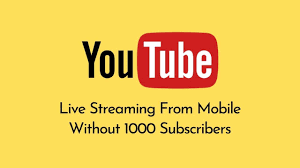
While YouTube’s mobile app typically requires a channel to have 1,000 subscribers to access the live streaming feature, there are alternative methods to go live on your phone even if you don’t meet this subscriber threshold.
This article will guide you step-by-step through live streaming from your phone without 1,000 subscribers.
Why Live Streaming Matters?
Live streaming allows creators to engage directly with their audience, fostering real-time interaction and connection. Unlike pre-recorded videos, live streams offer authenticity and immediacy, making them a powerful tool for building community and boosting viewer loyalty. If your channel is still growing and hasn’t reached 1,000 subscribers, these alternative methods will help you unlock the benefits of live streaming without delay.
YouTube’s Mobile Live Streaming Policy
YouTube enforces specific requirements for live streaming via its mobile app.
- Have at least 1,000 subscribers.
- Be verified by YouTube.
- Have no live streaming restrictions in place.
However, these rules apply only to YouTube’s native mobile app. Third-party apps and software circumvent these restrictions, enabling creators to stream from their phones without reaching the 1,000-subscriber milestone.
Steps to Live Stream on YouTube from Your Phone Without 1,000 Subscribers
Step 1: Verify Your YouTube Account
Before attempting to go live, you need to verify your YouTube account. This process ensures that you can access advanced features like live streaming. To authenticate your YouTube account, begin by accessing the YouTube app or website and logging in with your credentials. Navigate to your profile icon and select Settings from the menu. Head over to the Account section and click on Channel Status and Features. Find the Verification option and select it. Input your phone number and choose whether you prefer to receive the verification code through a text message or a phone call. Once the code is delivered, enter it to successfully complete the account verification process.
Once verified, you can enable live streaming on your channel.
Step 2: Enable Live Streaming
After verification, you need to enable live streaming on your account. Here’s how to activate it:
- Go to YouTube Studio on your browser or app.
- Select Other Features from the left-hand menu and click on Live Streaming.
- If this is your first time enabling live streaming, YouTube may require up to 24 hours for activation.
Once activated, your account will be ready to host live streams.
Step 3: Download a Third-Party Live Streaming App
Since the YouTube mobile app restricts live streaming for channels with fewer than 1,000 subscribers, you’ll need a third-party app to bypass this limitation. Several apps allow you to stream directly to YouTube without meeting the subscriber requirement. Some popular options include:
- Streamlabs
- Prism Live Studio
- Omlet Arcade
You can download and install your preferred app from the App Store (iOS) or Google Play Store (Android).
Step 4: Set Up Your Third-Party App
After installing your chosen app, configure it to stream live on YouTube.
- Open the app and grant any necessary camera, microphone, and storage permissions.
- Log into your YouTube account using the app. You’ll be prompted to authorize the app to access your YouTube account.
- You can customize your stream settings, including the title, description, and privacy options (public, private, or unlisted).
- Adjust video quality and resolution based on your internet connection and device capabilities.
Step 5: Start Your Live Stream
Verify your streaming configuration and select YouTube as your broadcasting platform. Begin your live stream and engage with your audience in real time.
Step 6: End the livestream
When you’re done streaming, end the session by pressing the Stop Streaming button in the app.
Tips for Successful Live Streaming
To make your livestream engaging and professional, follow these tips:
- Promote Your Stream in Advance: Use your social media accounts or YouTube’s Community Tab (if available) to inform your audience about the upcoming live session.
- Ensure Stable Internet Connectivity: A strong and reliable internet connection is essential for a smooth streaming experience.
- Test Your Setup: Before going live, test your app, microphone, and camera to ensure everything functions correctly.
- Engage with Viewers: Respond to comments and questions during the stream to build a connection with your audience.
- Be Consistent: Regular live streams help build a loyal audience and encourage viewers to return to your channel.
Advantages of Live Streaming with Third-Party Apps
Using third-party apps to live stream on YouTube offers several advantages for smaller channels:
- Bypass Subscriber Limitations: Stream to YouTube without waiting to reach 1,000 subscribers.
- Customizable Features: Many third-party apps allow you to add overlays, alerts, and other interactive elements to enhance your stream.
- Flexibility: These apps often provide additional features like multi-streaming, enabling you to broadcast on multiple platforms simultaneously.
Live streaming on YouTube from your phone without 1,000 subscribers is entirely possible with the help of third-party apps. You can connect with your audience in real-time and grow your channel by verifying your account, enabling live streaming, and using reliable apps like Streamlabs or Prism Live Studio. With consistent effort and engaging content, you can leverage the power of live streaming to build a loyal community and expand your reach on YouTube.
