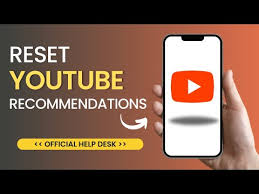When we talk about “resetting YouTube recommendations on Android,” we are referring to the process of removing the history of videos you’ve watched and searches you’ve performed. This activity history plays a significant role in shaping the suggested content that YouTube’s algorithms present to you.
By resetting, users can start afresh, allowing the platform to calibrate its recommendations based on new viewing patterns, free from the influence of past interactions. This not only helps refresh your feed with diverse and relevant content but also serves privacy by discarding historical data that may no longer represent your interests.
It’s an essential feature for those looking to personalize their YouTube experience or protect their digital footprint. With new methods and techniques emerging, it is becoming easier than ever to reset YouTube recommendations on Android devices and make the platform work better for you.
Resetting your YouTube recommendations on an Android device can be a straightforward process, helping to refresh the content that YouTube’s algorithm suggests to you. Here’s how you can do it:
- Open the YouTube app on your Android device.
- Tap on your profile picture in the top right corner to access your account options.
- Select Settings from the menu that appears.
- Within Settings, navigate to History & privacy.
- Tap on Clear Watch History to remove your previously watched videos from your account’s memory. Confirm the action when prompted. This step is important because your watch history heavily influences your recommendations.
- Next, tap on Clear search history to reset what you’ve searched for, which also affects recommendations.
- Optionally, you can pause your watch and search history from the same menu to prevent future videos and searches from influencing your recommendations.
By completing these steps, you should see a reset in the type of content that YouTube suggests on your home feed and elsewhere on the platform. Keep in mind that as you continue to watch new videos, YouTube will begin to tailor your recommendations based on this new activity. So, if you’re looking for a fresh start every once in a while, periodically reset your recommendations using these steps.
Additionally, you can also improve your recommended content by liking or disliking videos as you watch them. This provides YouTube with more information about your preferences and can help refine the suggestions even further. If you come across a video that you don’t want to see in your recommendations, you can click on the three-dot menu next to the video and select “Not interested” to remove it from future suggestions.
Resetting your YouTube recommendations on Android is a simple process that can help give you a more personalized experience on the platform. Whether you want to switch up your content or just start fresh, following these steps is a quick and easy way to do so. So go ahead and give it a try, and see how your recommended videos change!
In addition to resetting your recommendations on Android, you can also customize your YouTube experience by adjusting other settings such as notification preferences, playback quality, and autoplay options. You can also create and manage playlists to easily save and organize your favorite videos.
Furthermore, YouTube offers a variety of tools to help you discover new content that may interest you. You can browse through different categories, such as music, gaming, and news, or explore trending videos and channels. Additionally, you can also use the search bar to find specific topics or creators that align with your interests.
Another way to improve your recommendations is by subscribing to channels that you enjoy. By subscribing, you will receive notifications whenever a new video is uploaded, and YouTube will take this into account when suggesting content for you.
Lastly, don’t forget about the “Explore” tab on your home feed, which shows videos from channels that you may not be subscribed to but are similar to the ones you already watch. This is a great way to discover new content and expand your interests on the platform.
Resetting YouTube recommendations on Android can be essential for several reasons. Over time, your viewing history influences the algorithm, which may lead to a repetitive or stagnant content loop that no longer reflects your current interests or preferences. Additionally, starting fresh can help protect your privacy by removing lingering traces of previously watched videos. This can be particularly important for shared devices or users mindful of their digital footprint. In this article, we’ll show you how to reset YouTube recommendations on Android devices.
Clearing App Data
The easiest and most effective way to reset YouTube recommendations on an Android device is by clearing the app data. This method will delete all your watch history, search history, and other personalized settings, effectively starting over with a clean slate. Here’s how to do it:
- Go to your device’s Settings and select “Apps” or “Application Manager.”
- Scroll down and find the YouTube app, then tap on it.
- Select “Storage” and then click on “Clear Data.”
- Confirm the action by tapping “OK.”
Once you have completed these steps, open the YouTube app again, and you will see that all your recommendations have been reset. This method will also sign you out of any accounts linked to the app, so you may need to log back in.
Using Incognito Mode
Another way to reset YouTube recommendations is by using the app’s incognito mode. This option allows you to browse and watch videos without being logged into your account or having your activity saved. Here’s how to use it:
- Open the YouTube app and tap on your profile picture in the top right corner.
- Select “Turn on Incognito.”
- You will now be browsing in incognito mode, where your activity will not be saved or used for recommendations.
- To exit incognito mode, tap on your profile picture again and select “Turn off Incognito.”
Pausing Watch History
If you prefer to keep your account signed in but still want to reset your recommendations, you can pause your watch history. This means that YouTube will not save any of the videos you watch until you resume it, effectively resetting your recommendations. Here’s how to do it:
- Open the YouTube app and tap on your profile picture in the top right corner.
- Select “Settings” and then click on “History & Privacy.”
- Toggle off the “Pause Watch History” option.
- Confirm by tapping “Yes, pause.”
To resume saving your watch history, follow these steps again, but toggle on the same option instead. Keep in mind that this method will not delete your previous watch history, so you may still see some of those videos that were recommended to you. However, any future activity will be saved and used for recommendations instead.
Conclusion
Resetting YouTube recommendations on Android is a simple process that can greatly improve your viewing experience and protect your privacy. Whether you prefer starting fresh by clearing app data or simply want to pause your watch history temporarily, there are various methods available. Experiment with these options and find what works best for you.
So, with these simple tips, you can easily reset YouTube recommendations on your Android device and enjoy a more personalized and privacy-conscious viewing experience. Whether you choose to clear app data, use incognito mode, or pause your watch history, remember that you have the power to control and customize your YouTube recommendations.
Use these methods whenever you feel like your recommendations could be more varied or more relevant, and enjoy discovering new content tailored to your preferences. And remember to share these tips with your friends and family so they, too, can benefit from a fresh start on their YouTube recommendations.
So, try out these methods whenever you feel like your YouTube recommendations could use a refresh, and enjoy discovering new content tailored to your interests. Remember, staying in control of your digital consumption is important for both privacy and personalization purposes. Here’s to a more enjoyable and personalized viewing experience on YouTube.