How To Save YouTube Videos To Google Drive On IPhone
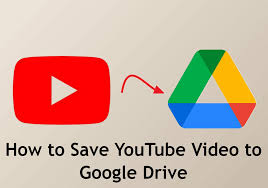
Introduction to Downloading YouTube Videos
YouTube has become a popular source for watching videos, from music videos to educational tutorials. However, we may want to save these videos for offline viewing or later use. This guide will explore the steps and considerations for saving YouTube videos to your Google Drive on an iPhone.
Preparation: Setting Up Your iPhone and Google Drive
Before we can begin downloading videos from YouTube, there are a few things we need to do to prepare our iPhone and Google Drive for the process.
- Make sure your iPhone is connected to a stable internet connection. This is important as you will need internet access throughout the entire process of saving your video.
- Create a Google account if you don’t have one already. This will allow you to access Google Drive, where your downloaded videos will be stored.
- Download the Google Drive app from the App Store on your iPhone. This app will be used to save and manage your downloaded YouTube videos.
How to Save YouTube Videos to Google Drive on iPhone
To save YouTube videos to Google Drive on an iPhone, follow these step-by-step instructions for a smooth and efficient process:
- Download a Reliable Video Downloading App: Begin by downloading an app from the App Store that allows you to download videos from YouTube. Apps such as “Documents by Readdle” are popular choices for this purpose.
- Copy the YouTube Video Link: Open the YouTube app or website on your iPhone, find the video you wish to save, tap the ‘Share’ icon, and then select ‘Copy Link’.
- Open the Video Downloading App: Launch the app you downloaded in step 1. If you’re using “Documents by Readdle”, tap the browser icon in the bottom-right corner to open the built-in browser.
- Paste the YouTube Video Link: Go to a YouTube video download site in the app’s browser, such as ‘y2mate.com’ or ‘savefrom.net’. Paste the video link you copied into the site’s search bar, and tap ‘Start’ or ‘Go’.
- Download the Video: Choose the desired video quality from the options provided. Tap the ‘Download’ button next to your preferred quality. You should give the app permission to download files. Name the file appropriately and start the download.
- Move the Video to Google Drive: Once the download is complete, locate the video file in the app’s file manager. Tap the ‘…/More’ icon next to the file, select ‘Share’, and choose ‘Save to Files’ to move it to your iPhone’s Files app. Alternatively, if you have the Google Drive app installed, you can share the file directly to Google Drive from the sharing options.
- Upload to Google Drive: Open the Google Drive app, tap on the ‘+’ button, select ‘Upload’, and choose the video file from where you saved it in the previous step. Wait for the upload to complete.
Following these steps will effectively save YouTube videos to your Google Drive, making them accessible across devices with your Google Drive installed. Remember to respect copyright and only download videos you are legally allowed to or have permission for.
To save YouTube videos to Google Drive on an iPhone, follow these step-by-step instructions for a smooth and efficient process:
- Download a Reliable Video Downloading App: Begin by downloading an app from the App Store that allows you to download videos from YouTube. Apps such as “Documents by Readdle” are popular choices for this purpose.
- Copy the YouTube Video Link: Open the YouTube app or website on your iPhone, find the video you wish to save, tap the ‘Share’ icon, and then select ‘Copy Link’.
- Open the Video Downloading App: Launch the app you downloaded in step 1. If you’re using “Documents by Readdle”, tap the browser icon in the bottom-right corner to open the built-in browser.
- Paste the YouTube Video Link: Go to a YouTube video download site in the app’s browser, such as ‘y2mate.com’ or ‘savefrom.net’. Paste the video link you copied into the site’s search bar, and tap ‘Start’ or ‘Go’.
- Download the Video: Choose the desired video quality from the options provided. Tap the ‘Download’ button next to your preferred quality. You should give the app permission to download files.
Understanding YouTube’s Terms of Service
Navigating YouTube’s Terms of Service (ToS) is crucial for content creators and consumers to ensure a hassle-free experience on the platform. These terms outline the legal agreement between the user and YouTube regarding the use of its services. One key aspect highlighted in the ToS is the content ownership clause. It explicitly states that creators retain ownership of their content; however, uploading videos grants YouTube a worldwide, non-exclusive license to distribute, modify, reproduce, and display their work. This allows YouTube to share your content across its platform and with other users, facilitating a broader reach and requiring creators to understand the extent of the rights they are granting.
Another significant section deals with copyright laws and user conduct. YouTube strictly prohibits uploading copyrighted material without authorisation from the copyright owner or a legal exemption. Violating this can lead to copyright claims, strikes against your channel, and possibly legal action.
Finally, YouTube’s commitment to protecting user privacy is detailed within the ToS. Despite collecting data on user behaviour for improvement and personalisation of the service, YouTube adheres to stringent guidelines to safeguard personal information. Users are encouraged to review their privacy settings and understand how their data is used and shared.
By comprehensively understanding YouTube’s Terms of Service, individuals can navigate the platform more effectively, ensuring their activities align with the legal and ethical standards YouTube sets, enriching their overall experience. Additionally, staying informed about any updates to the ToS is crucial as these policies may change over time.
Ultimately, by adhering to these terms and using YouTube responsibly, individuals can create a positive and enjoyable community on the platform for themselves and others. So remember always to read and stay updated on YouTube’s Terms of Service!
Troubleshooting Common Issues for Managing Your Videos on Google Drive
One key issue users often need help managing videos on Google Drive is the inability to play videos directly from their storage. This problem generally stems from either unsupported video formats or browser compatibility issues. To address this, ensure your video is in a Google Drive-supported format like MP4, AVI, or MOV. If it’s already in a supported format and you’re still facing playback issues, try clearing your browser’s cache or switching to another browser.
Additionally, using the Google Drive app on mobile devices can offer a smoother playback experience for videos, as the app is optimised to handle various file types more efficiently. By implementing these solutions, users can enhance their video management and viewing experience on Google Drive.
Another ordinary issue users face is the limited storage capacity on their Google Drive account. This can be problematic, especially for those who regularly upload and manage large video files. Users can opt for a paid Google Drive subscription with more storage capacity to avoid running out of storage space.
Alternatively, they can consider using external hard drives or other cloud storage services to store their video files and free up space on their Google Drive. Furthermore, regularly deleting unnecessary or obsolete videos from your drive can also help manage storage space efficiently. It’s essential to keep track of your storage usage and make necessary adjustments to avoid any inconvenience while working your videos on Google Drive.
Other potential issues users may face while managing videos on Google Drive include slow upload or download speeds, corrupted files during transfer, and accidental deletion of vital videos. To avoid slow transfer speeds, users can try uploading or downloading their videos during off-peak hours when there is less traffic on Google Drive servers. Having a stable and fast internet connection is crucial for seamless transfers. In case of corrupted video files, having backups or using file repair tools can help recover the lost data.
Additionally, enabling the “Undo” feature in Google Drive settings can help restore accidentally deleted videos within a specific time frame. By staying proactive and taking necessary precautions, users can avoid common issues and effectively manage their videos on Google Drive. With its user-friendly interface and constantly evolving features, Google Drive remains a top choice for video storage and management, making it easier to access and share your videos from anywhere, anytime.
Conclusion
In conclusion, managing videos on Google Drive can be made more efficient by troubleshooting common issues that users may encounter. This can include problems with playback, storage capacity, sharing settings, slow transfer speeds, corrupted files, and accidental deletions.
By staying informed about the various tools and features available on Google Drive, users can enhance their video management experience and avoid any inconvenience while accessing or sharing their videos. It’s also essential to regularly review your storage usage and make necessary adjustments to ensure you have enough space for your video files. Through its user-friendly interface and constant updates, Google Drive remains a reliable platform for storing and managing videos, allowing users to access their videos anywhere at any time.
